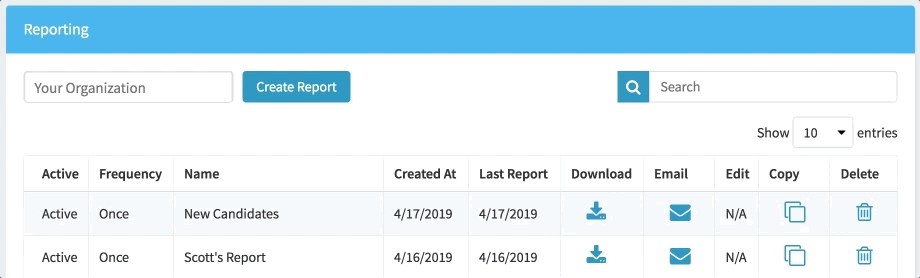What's new for Traitify in the month of April? Click here to read about all the exciting additions to our product via our Chief Product Officer, Josh Spears.
As Traitify’s Chief Product Officer, I’m in a unique position to view our product updates from inception to launch and I’m always amazed by the evolution that takes place from the initial design phase through to the moment we release to our clients. This has been a particularly exciting month as we’ve released several major features that the team has been building and refining over the last few months and I truly believe they will add tremendous value to users and administrators.

Reporting
The Traitify team has been hard at work constructing a robust reporting feature that will allow administrators using the admin interface of our SaaS application to export data in a variety of ways. When building this, it was important that we give administrators the ability to export a one time report and also set up recurring reports that would automate these processes. As an administrator you now have the ability to do both!
To access our the new Reporting feature follow these steps:
- Login to your administrator account and navigate to the ‘Settings’ tab and select ‘Reporting’
- On the Reporting page, select ‘Create Report’
- Name your report and select organization you’d like to generate a report for (only applicable if your using sub-organizations)
- You’ll now have the option to create a one time report or a recurring report. If creating a recurring report, please select the frequency at which you’d like to receive the report and the first date that the report should be sent
- Select the Assessment Type (only applicable if you’re using more than one assessment), Assessment Status (All, Incomplete or Complete) and Recommendation (only applicable if you’re using our Big Five assessment and using recommendations)
- Select various report options including if you want Name, Email or Completion Date of assessment
- Select any custom fields that you want added to your report (only applicable if you’ve previously created custom fields - please let us know if you’d like more information on how to leverage this feature!)
- Finally, select the administrators or other unique emails you’d like to have the report to and select ‘Save Report’
Once you’ve created your first report, you’ll notice that you can view all the reports you’ve created as well as download, email, edit, copy and delete each report. We view this feature as a great step forward in our reporting capabilities and look forward to continuing to add it as we get feedback and suggestions from you!

Highlighted Career Recommendations
For those using our Career assessment -- and associated recommendations -- you now have the ability to highlight career recommendations! Administrators are able choose specific careers they want displayed at the top of the user’s recommendation page, regardless of their match to the user. Focus on certain opportunities that might exist for your users (such as STEM training programs), while still allowing them to browse and filter the career recommendations as their leisure.
To select a career recommendation to highlight:
- Login to your administrator account and navigate to the ‘Settings’ tab and select ‘Manage Data’
- Search for career you want to highlight and click on that career
- Switch the toggle on for ‘Highlighted’
- Click ‘Save Changes’
These careers will be presented at the top of a user’s career recommendations and there is no limit on the number of careers you can highlight!

Top 10 Career Recommendations on Results PDF
For users who have completed our Career assessment, they will now see their top ten career recommendations included when they go to print or save their results as a PDF. This top ten is based on the user’s match rate to the career, but in the future we’re exploring ways to allow users to customize the results output based on education level filtering and keyword search. Note: This feature is now available to all users who take the Career assessment and does not require any activation by administrators.
New Language Support
As we continue to expand across the globe, we’ve added more language support! In April, we released language support for our Big Five assessment in Chinese, Japanese and Portuguese, as well as Dutch, Swedish and European French support for our Career assessment.
New languages can be activated by following these steps:
- Login to your administrator account and navigate to the ‘Settings’ tab and select ‘Organization Settings’
- Scroll down to the ‘Locales’ section of the page and toggle on desired languages
- Click ‘Save Changes’
These languages will now be available for users to select as they create accounts on your organization. Please note, you can also select a ‘Default Language’ on the ‘Organization Settings’ page, which will identify which language should be activated on your organization by default prior to user selection.
What’s Next?
We’ve begun to make some minor tweaks within our administrator interface, namely removing the group count on our ‘Insights Filter’ on the Insights page and ‘List Filter’ on the Profiles page. This change is a first step as we begin work on an overhaul of our administrator interface, including adding a powerful filtering tool that will allow you to dynamically sort data in realtime using all available data points. Beyond these admin interface changes, we’ll also be adding custom interview questions to user profiles (available to Big Five users) and a cognitive assessment that will allow you to see job fit for candidates based on general mental ability.
Thank you for taking the time to read about our April product updates and please let us know if there are other features that we can add to improve the value of Traitify for your organization!